Excel Master Class- Basic to Advance
1. Interface Overview:
Open excel file from window menu-> More templates
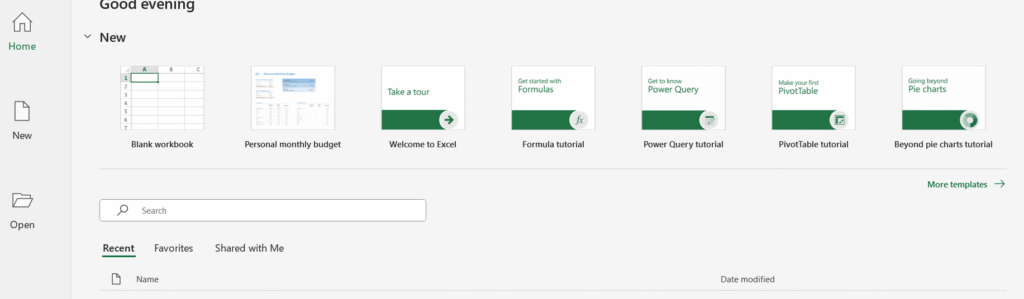
Select any one templets.
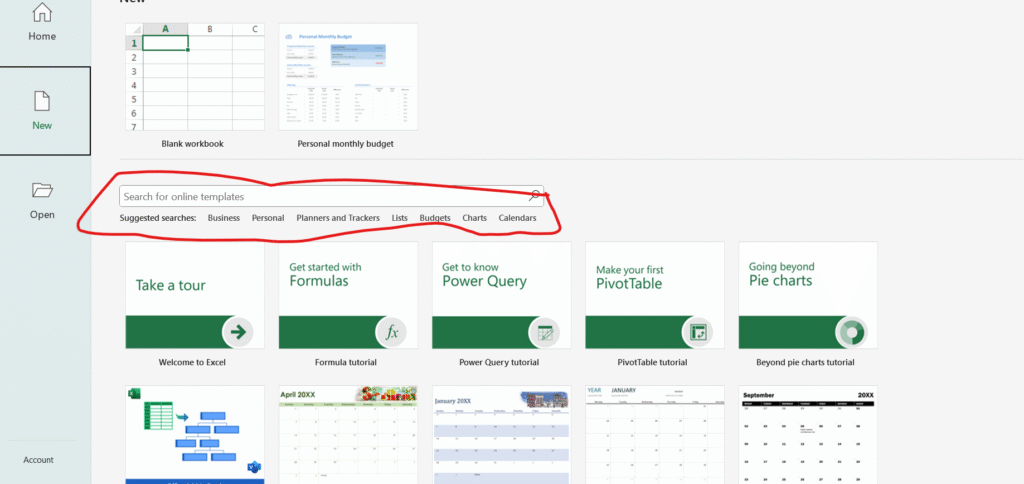
Quick Excess toolbar:


Menu bar:
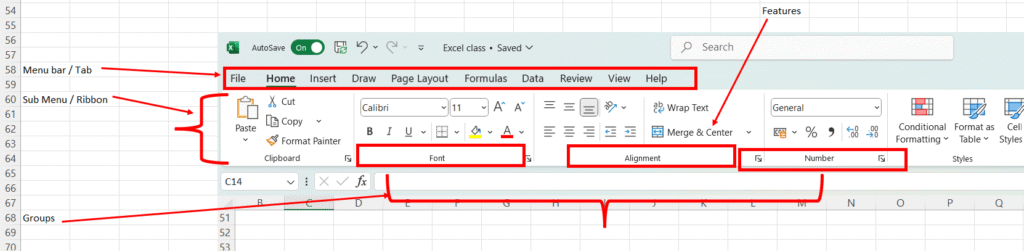
Footer Bar:
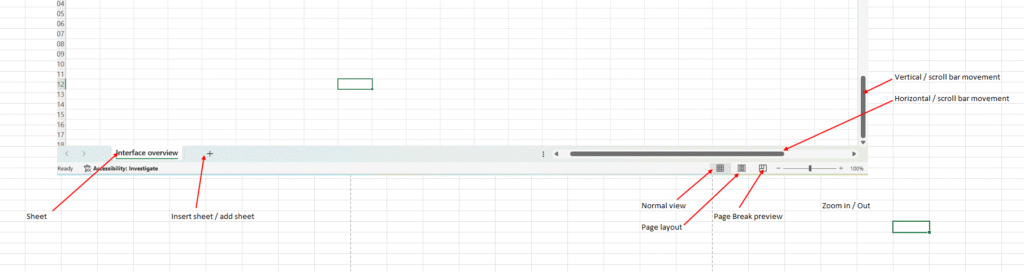
Cell, Rows, Column, Name box & formula bar:

2. Workbook & Worksheet:
- Workbook is different different excel files
- Worksheet is different different excel sheets.
3. Save File:
- Save As for first time save- Ctrl + S ,(F12 (shortcut key))
- Save for Save file ( Ctrl + S shortcut key)
4. Movement Shortcut Key:
- Movement through Mouse
- Movement through keyboard
- Arrows- left, right, up & down
- Right – Tab key
- Left – Shift + Tab key
- Up – Shift + enter key
- Down – Enter key
- Sheet movement from left to right — Ctrl + Page down
- Sheet movement from right to left – Ctrl + Page up
- Go to one workbook to other workbook – Ctrl+ Tab or Alt + tab
- Fast movement ( up side) – Page up
- Fast movement ( Down side) – Page down
5. Data entry shortcut key:
- How to edit data:
- Double click then edit
- Click on formula bar then edit
- Click on F2 key then edit
6. Selection with Shortcut key:
- Select all- Ctrl+ A
- Single click selection- Ctrl+Shift+A
- Single Cell selection- Shift + A
7. Adjustment of Cell, Column & Rows:
- Double click on Row or Column.
- Manually drag & drop process for Row or column adjustment.
- Ctrl+A – > Alt + HOI for only column adjustment
- Ctrl+A – > Alt+HOA for only row adjustment
8. Basic Formatting with shortcut key:
- Alignment – Center- >Alt+ HAC
- Bold-> CTRL+ B
- Font- Calibri
- Size- 12 for heading
- Highlight Cell colour-> ALT+HH
- Font colour-> ALT+HFC
- Border- all borders->Alt+HBA
- All thick border- select area- more border -> ALT+ HBM
- Thick outside border-> Alt +HBT
- No border -> Alt +HBN
- Insert Row->Select row-> Ctrl + +
- Insert Column->Select column-> Ctrl + +
- Insert cell-> Ctrl+ + -> shift cells right
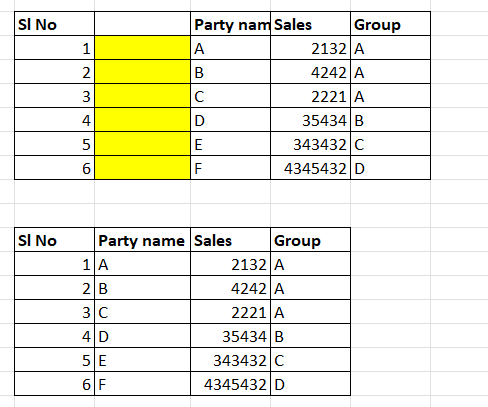
- Delete Row-> Select Row -> Ctrl+ –
- Delete Column -> Select Column -> Ctrl+ –
- Delete Cell -> Ctrl+ –
9. Advance formating:
- Merge & center – Alt + HMC
- Merge across with both rows – > Alt + HMA
- Unmerge-> Alt + HMU

4. Shrink to fit -> Home-> Alignment settings-> Click shrink to fit.
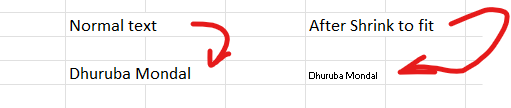
5. Write text then Alt+enter for next line
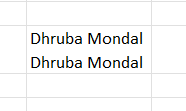
10. Clipboard group
- Ctrl +C for Copy
- Ctrl + V for Paste
- Ctrl + X for Cut
How to work Clipboard:
Click clipboard option> select your text > copy > copy > copy Then select your paste area then paste all.
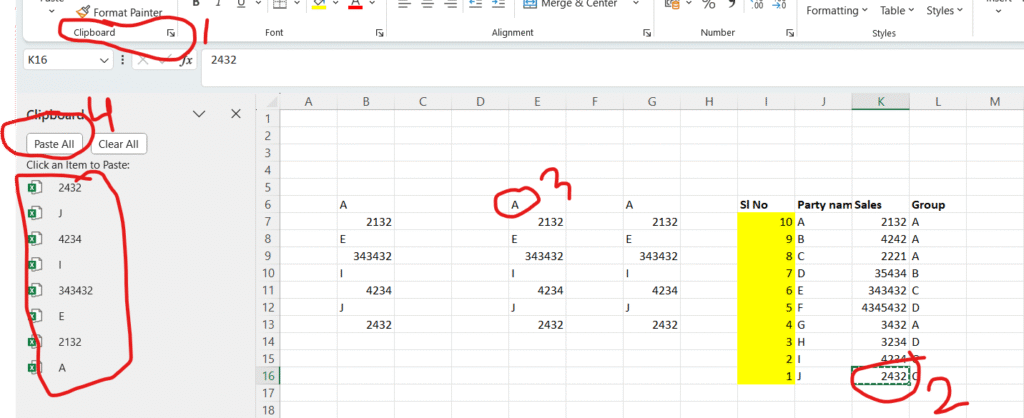
How to work Format painter:
Select area then click format painter option then select your area.
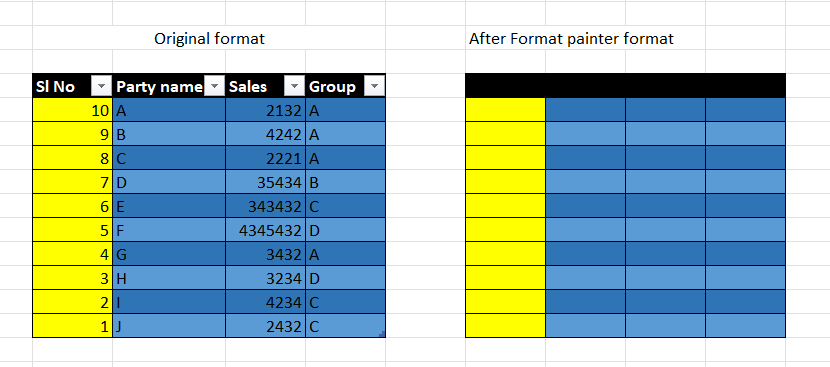
11. Miscellaneous features:
Content delete: Alt + H + E + C
Format delete: Alt + H + E + F
All delete: Alt + H + E + A
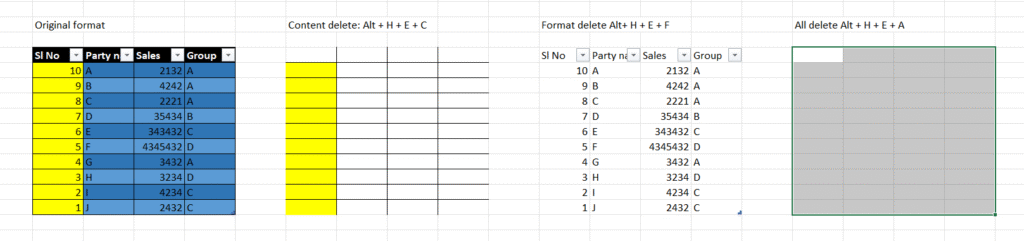
Undo: Ctrl + Z
Redo: Ctrl + Y