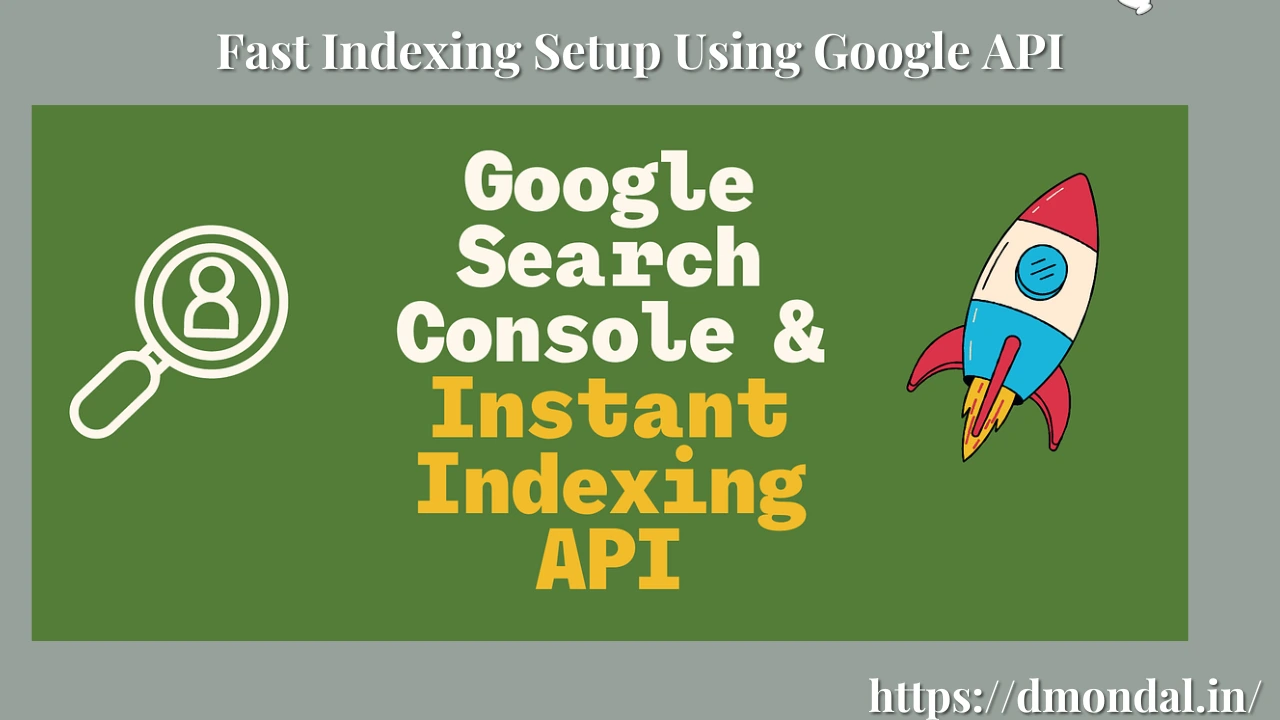Fast Indexing Setup Using Google API | Google Instant Indexing by Rank Math
Fast Indexing Setup Using Google API – Boost Your Website Ranking in 2025
Meta Description: Learn how to set up fast indexing using Google API to speed up search engine visibility. Step-by-step guide for faster ranking in 2025.
Introduction
Getting your website pages indexed quickly by Google is crucial for ranking faster and driving organic traffic. Traditionally, it could take days or even weeks for Google to crawl and index your content. However, with Google Indexing API, you can request instant indexing for specific pages, making your website appear in search results within minutes.
In this guide, we’ll explain what Google Indexing API is, its benefits, and step-by-step instructions to set it up for fast indexing in 2025.
Step-by-Step Guide to Setup Google Indexing API
Step 1: Installation of Instant Indexing plugin with Rankmath.
- Go to Word press dash board.
- Click Plugin section.
- Then add plugin.
- Find Instant Indexing for Google and Install this plugin.
- Activate this plugin.
Step 2: Create a Project in Google Cloud Console
- Go to Google Cloud Console then login your google cloud account.
- Click “Select a Project” → “New Project”.
- Name your project and click Create.
Step 3: Enable the Indexing API
- Go to Select project
- Inside your project, go to API & Services → Credentials -> Create credentials -> Service account.-> Create service account
- Enter your Service account name
- Copy email address
- Then create and continue.
- Select your role-> Owner -> Continue-> Done.
- Manage service accounts-> Actions-> Manage Key.
- Click to Add Key -> Create new key -> JSON -> Create -> Close.
Step 4: Add Service Account to Google Search Console
- Go to Google Search Console account.
- Select your property (website).
- Under Settings → Users and Permissions, (add the Service Account email from the JSON file as Owner). – > Add Users-> Mail id : Paste, -> Permissions->Ower -> Add.
Step 5: Instant Indexing API setup
Goto Instant Indexing plugging -> Google API settings-> Choose file -> Select your download file-> Click the posts, Pages, Media & Stories options. -> Save changes.
Now error is coming :- “Error 403”
Error Solution:- Go to Google cloud-> Search ” Web search Index API” -> Enable.
Read More: Click Here